在uni-app中使用微信登录总结
最近开发了一款使用uni-app框架的小程序,名字叫“花果鲜inside”(因为是针对公司业务的小程序,注册后需要后台审核,所以只能游客浏览哈)。现将开发问题中涉及到的微信授权登录业务总结一下.
登录流程
首先,我们先上小程序登录的官方示例图:
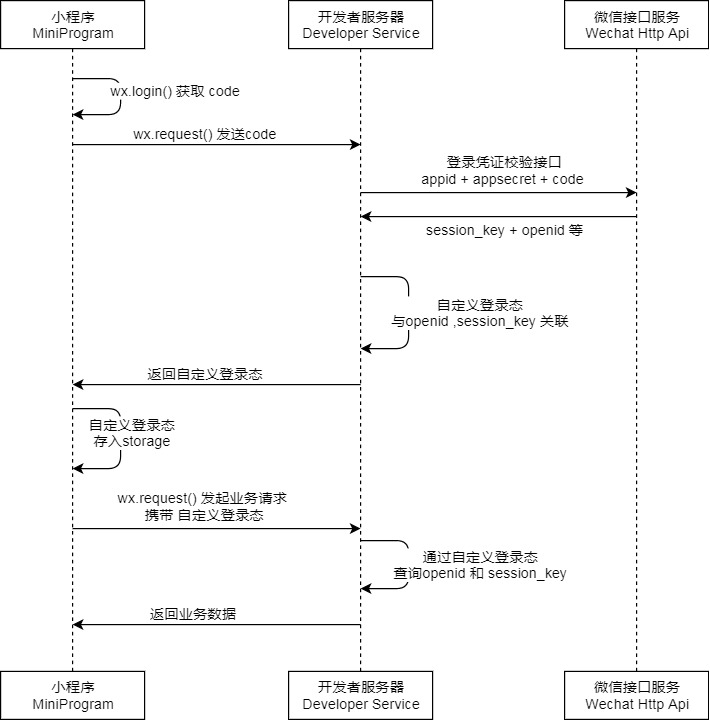
如果你看起这个登录时序图有些懵逼,那么就看我结合业务的实现吧。
登录业务实现
散配小程序从管家APP中剥离出购物车、订单和我的三个模块。三个模块均设有登录入口。用户启动小程序,从login.vue中触发登录逻辑(部分代码):
onLoad(e) {
tip.showLoading()
if (e !== {} && e.autoLogin === 'false') {
//用户点击登录按钮,触发的onload,需要展示登录页面
this.authorizationLogin()
} else {
// 小程序启动的业务处理入口
const storageUserInfo = tool.getUserInfo()
if (storageUserInfo) {
const res = JSON.parse(storageUserInfo)
this.setLoginData(res)
this.$config.open_id = res.open_id
} else {
tip.hideLoading()
this.$store.commit('setLoginStatus', false)
this.$router.switchTab('/pages/order/order')
}
}
},考虑到存在用户从不同页面触发login.vue的onload和小程序启动时调用onload两种情况,使用autoLogin来做区别。
用户如果通过点击事件触发,则需要这样传参:
this.$router.push('/pages/login/login', { autoLogin: false })启动小程序登录场景
判断本地是否存储有用户的信息,有的话则会在setLoginData方法中配置全局config对象,并在该方法中请求token。注意,token对后台而言是区分用户是否处于登录的唯一标识。获取成功后,则跳转到首页,完成登录业务流程。
如果本地没有存储有用户的信息,则直接跳转到首页。如果需要登录,则需要用户后续通过主动点击模块的登录按钮来触发登录业务。
用户点击登录按钮
用户从三个模块点击登录时,会 调用login.vue的onload中的authorizationLogin方法,通过authorizationLogin来实现登录业务。
首先,我们去获取用户信息,我采取的是先调用uni.login,后通过uni.getSetting来判断用户是否权限的方式。当然,你也可以先通过uni.getSetting判断权限后调用uni.login。
authorizationLogin() {
uni.login({
provider: 'weixin',
success: res => {
this.code = res.code
uni.getSetting({
success: (result) => {
tip.hideLoading()
if (result.authSetting['scope.userInfo']) {
this.getWxUserInfo()
} else {
this.needAuth = true
}
},
fail: () => {
this.needAuth = true
}
})
}
})
},由于拉取用户信息需要用户授权,并且只能通过button来触发获取,所以需要通过
uni.getSetting来判断。
授权按钮:
<button open-type="getUserInfo" @getuserinfo="getuserinfoCallback" class="auth" v-if="needAuth">授权登录</button>正常场景,拿到用户信息,调用readyWxAuth方法,该方法会请求自己后台的接口:
// 后台做判断
readyWxAuth(res) {
this.$api
.readyWxAuth({
code: this.code,
userInfo: JSON.stringify(res.userInfo)
})
.then(res => {
tip.hideLoading()
this.open_id = res.open_id
this.$config.open_id = res.open_id
if (res.user_info === undefined) {
//说明是新的用户,弹出登录框,绑定用户
this.canAutoLogin = false
} else {
//不是新用户,存储用户信息,设置全局变量
tool.saveUserInfo(res)
this.setLoginData(res)
}
})
}需要将我们通过uni.login拿到的code和通过用户授权的信息传给自己的后台,后台判断该用户是否为新用户,是新用户(res.user_info === undefined)的话,执行注册相关的逻辑,注册成功,则后续可以执行登录操作。不是的话,将后台返回的信息存储到本地,设置全局信息config,完成登录业务。
如果你看的不是很明白,那么我就将登录页面代码给大家粘贴出来:
<template>
<view class="container">
<div class="login_page" v-if="!canAutoLogin">
<view class="content">
<view class="item">
<text class="title">账号</text>
<input class="input" type="text" placeholder="请输入账号" v-model="account" />
</view>
<view class="item">
<text class="title">密码</text>
<input class="input" type="text" password placeholder="请输入密码" v-model="password" />
</view>
</view>
<view class="login" @click="login">登录</view>
<view class="option">
<navigator class="change-password" url="/pages/login/register">注册</navigator>
<navigator class="change-password" url="/pages/login/changePassword">忘记密码?</navigator>
</view>
<view class="version">当前版本:{{ version }}</view>
</div>
<button open-type="getUserInfo" @getuserinfo="getuserinfoCallback" class="auth" v-if="needAuth">授权登录</button>
</view>
</template>
<script>
import tip from '../../util/tips.js'
import tool from '../../util/tool.js'
import md5 from '../../util/md5.min.js'
import { RECENT_SELECTED_STORE } from '../../util/storage.js'
export default {
data() {
return {
account: '',
password: '',
version: '',
open_id: '',
code: '',
canAutoLogin: true, // wx启动后,检测能否自动登录(默认可以),如果不能自动登录,则需要显示展示订货首页
needAuth: false //如果登录过期,则需要置为true,显示授权登录按钮
}
},
onLoad(e) {
this.$config.needRefresh = true
tip.showLoading()
if (e !== {} && e.autoLogin === 'false') {
//用户点击登录按钮,触发的onload,需要展示登录页面
this.authorizationLogin()
} else {
// 小程序启动的业务处理入口
const storageUserInfo = tool.getUserInfo()
if (storageUserInfo) {
const res = JSON.parse(storageUserInfo)
this.setLoginData(res)
this.$config.open_id = res.open_id
} else {
tip.hideLoading()
this.$store.commit('setLoginStatus', false)
this.$router.switchTab('/pages/order/order')
}
}
},
methods: {
getuserinfoCallback(e) {
this.needAuth = false
if (e.detail.userInfo === undefined) { //授权拒绝
this.needAuth = true
} else {
this.readyWxAuth(e.detail)
}
},
authorizationLogin() {
uni.login({
provider: 'weixin',
success: res => {
this.code = res.code
uni.getSetting({
success: (result) => {
tip.hideLoading()
//判断是否有权限去直接拉取用户信息
if (result.authSetting['scope.userInfo']) {
this.getWxUserInfo()
} else {
//没有权限,则需要显示一个固定格式的button,点击让用户授权
this.needAuth = true
}
},
fail: () => {
this.needAuth = true
}
})
}
})
},
getWxUserInfo() {
tip.showLoading()
this.needAuth = false
//获取用户信息
uni.getUserInfo({
provider: 'weixin',
withCredentials: true,
success: res => {
this.readyWxAuth(res)
},
fail: error => {
tip.hideLoading()
}
})
},
// 此时,才涉及到你与自己后台的交互判断
readyWxAuth(res) {
this.$api
.readyWxAuth({
code: this.code,
userInfo: JSON.stringify(res.userInfo)
})
.then(res => {
tip.hideLoading()
this.open_id = res.open_id
this.$config.open_id = res.open_id
if (res.user_info === undefined) {
//说明是新的用户,弹出登录框,绑定用户
this.canAutoLogin = false
} else {
//不是新用户,存储用户信息,设置全局变量
tool.saveUserInfo(res)
this.setLoginData(res)
}
})
},
setLoginData(res) {
const userInfo = res.user_info
const store = res.store
this.$config.store_name = store.name
this.$config.wxHeadImage = userInfo.wxInfo.avatarUrl
this.$config.sign = res.sign
this._setStoreInfo(store)
this.$config.staff_role_gid = userInfo.FK_role_gid
this.$config.staff_name = userInfo.username
this.getToken(userInfo.gid, this.$config.store_gid, res.sign)
},
login() {
if (this.account === '') {
tip.showToast('账号不能为空')
return
}
if (this.password === '') {
tip.showToast('密码不能为空')
return
}
this.$api
.login({
number: this.account,
password: md5(this.password),
open_id: this.open_id,
isLoading: true
})
.then(res => {
res.user_info.self_login_password = md5(this.password)
res.open_id = this.$config.open_id
//登录拿到的res中不包含open_id,所以需要自己手动存进res
tool.saveUserInfo(res)
this.setLoginData(res)
})
.catch(err => {
tip.showModal(err, false)
})
},
getToken(staff_gid, store_gid, sign) {
let data = {
FK_staff_gid: staff_gid,
FK_store_gid: store_gid,
sign: sign
}
// 保存用户gid
this.$config.staff_gid = staff_gid
this.$api
.getToken(data)
.then(res => {
// 保存token
this.$config.token = 'Bearer ' + res
tip.hideLoading()
this.$store.commit('setLoginStatus', true)
this.$config.needRefresh = true
this.$router.switchTab('/pages/order/order')
})
.catch(err => {
tip.hideLoading()
tip.showToast(err)
this.clearUserInfo()
})
},
clearUserInfo() {
this.$store.commit('setLoginStatus', false)
tool.removeProductCache()
this.$store.commit('initProduct', [])
tool.delUserInfo()
this.$config.store_name = ''
this.$config.sign = ''
this.$config.staff_role_gid = ''
this.$config.token = ''
this.$config.authArray = []
this.needAuth = true
this.$config.needRefresh = true
},
// 设置门店信息
_setStoreInfo(store) {
const recent_selected_store = tool.getStorageSync(RECENT_SELECTED_STORE)
if (recent_selected_store) {
let tempStore = recent_selected_store[0]
if (tempStore.FK_branch_type_gid) {
store = tempStore
}
}
this.$config.store_name = store.name
this.$config.store_gid = store.gid
this.$config.store_branch_gid = store.FK_branch_type_gid
}
}
}
</script>总结:登录页面比较简单,思路也比较固定。小程序启动后,先判断是否存储有用户信息,有的话就直接登录;没有的话就需要小程序来登录了。使用小程序登录,需要先判断用户有没有授权让你获取用户信息,有的话去拉取用户信息,然后与自己的后台做交互。


